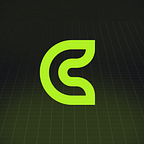Installation & opening the application
After installing our Combased application, you should immediately see a list of already minted NFTs. If you do not have any minted NFTs, you can press the call to action button and start minting your NFTs.
Minting & managing NFTs
A minting screen is an actual place where the magic happens! We simplified the NFT minting experience to save yourtime and effort. You just need to provide a title, a description, and a price. Note that the title, description, and visual image will be stored on the blockchain, while the price can be edited in Shopify itself. Then you upload a PNG or JPEG image and press Save.
After that, you need to wait for approximately 10 to 30 seconds, and then NFT will be available on the public blockchain!
Furthermore, the same NFT is immediately imported into your Shopify store as a draft product. Sounds familiar? It should be because you manage this NFT the same way as you manage your regular product. That means you can modify its price or create a new product collection. You can even make this NFT free and simply gift it to the customer to build his loyalty and, in the same way, increase brand awareness.
With Combased, you keep all the freedom Shopify gives you by leaving all NFTs minting, smart contract deployment, and blockchain transactions in our hands.
Customers & NFT claim
As you have already learned, Combased treats NFTs as regular products, and the NFT delivery to customers’ crypto wallets is seamless as well. After the user decides to buy the NFT or gets it for free and completes the checkout, a new order is created in the Shopify platform. As soon as that order is paid, the user gets the unique URL link to claim the NFT via email. The customer is redirected to our application’s page where he needs to provide his wallet address. Then he should wait for several minutes, and the NFT will be delivered to his wallet.
Also, Combased is already building the crypto wallet integration, which will simplify the transaction process. For now, a simple copy-paste of the public wallet address will do that. This should be familiar to any crypto wallet holder.
Testing customers order
To quickly test order confirmation to claim NFT, we suggest creating an order with your current dummy customer. Simply navigate to the Shopify customer panel, select a customer, and create an order with your created NFT.
A customer is necessary since he will be the lucky one who gets the NFT. Then you select the “collect payment” and “mark as paid” buttons. As soon as the order is paid, an email with the redirect URL will be sent shortly after.
This post originally is posted in combased.io.
Combased app provides an unique opportunity to mint, list & transfer NFTs using Shopify store.